Troubleshooting Plugin Update Problems
If you get an error (as seen below) that your plugin is already up to date after attempting to update to the latest version there may be a compatibility problem using the auto update process.

Follow these steps to get your plugin up to date.
- Visit your account and download the latest version from your profile
- Select Downloads
- Download the latest stable (auto selected) or click the drop down and choose a different version.
 Visit the wp-admin page of your website and select Add New
Visit the wp-admin page of your website and select Add New
Then Upload Plugin
Then Install Now

A screen like the following will appear please select replace current with uploaded.
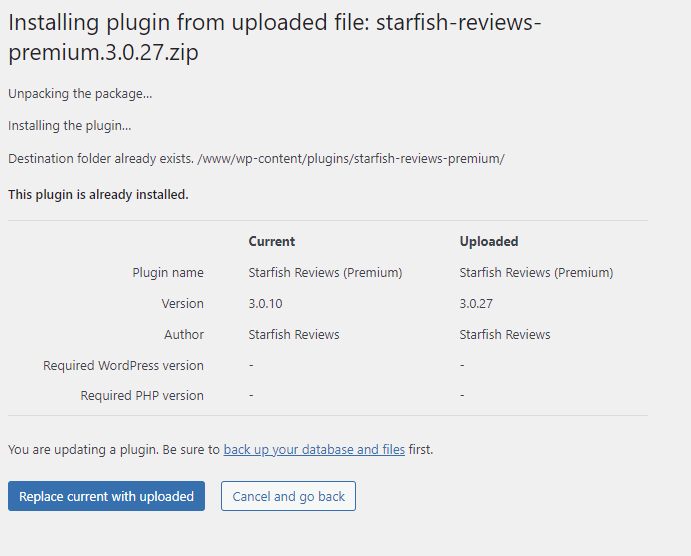
When you see "plugin updated successfully" you are done.
 If you are still experiencing issues you may need to remove the plugin
If you are still experiencing issues you may need to remove the plugin
2. uninstall but don't erase settings your plugin and then upload and activate
From the plugin settings page and then the general tab ensure Clean on Deactivation is not checked

after you delete the plugin follow instructions above to upload the latest version of the plugin.
